CallRail: Spam & Blocking
Block Callers In The Timeline:
Use this when you see obvious spam in the caller timeline.
Steps:
- Go to the Caller Timeline for the account.
- Click the "Block" button below the caller’s details (see red arrow in screenshot)
- Confirm the block to prevent future calls from this number.
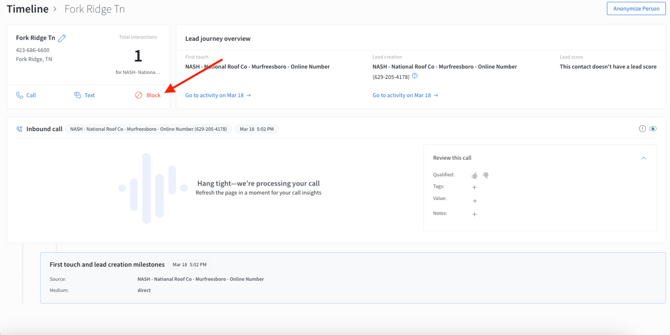
Challenge Spam Callers:
Note: Enabling this feature plays a message asking the caller to press 1 before the call is connected. This can help filter out spam or robocalls.
Steps
- Log in to your CallRail account.
- Click the gear icon in the top navigation to access Settings.
- Select the appropriate client account from the list.
- In the left-hand menu, click on Blocked Numbers.
- Scroll to the bottom of the page until you see the Call Challenge section (similar to the screenshot).
- Enable the call challenge if appropriate for your client.
- Consider your client's needs and communication preferences before turning this setting on.
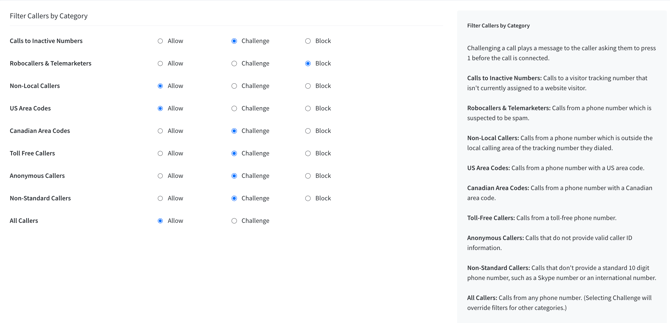
Refreshing A Bad Number:
IMPORTANT: Before proceeding, you must get a crosscheck the number you are refreshing:
Google Business Profile (GBP): If this number is listed on the GBP, it must also be updated there and in Uberall.
Google Ads: If the number is used in Google Ads, a ticket must be submitted to AdOps.
Always submit a ticket to adops if google ad numbers are changed
Steps to Refresh a Number:
- Log in to your CallRail account.
- Click the gear icon in the top navigation to access Settings.
- Select the appropriate client account from the list.
- Find the number you want to refresh and click the pencil/edit icon next to it.
- In the number settings view, click the top tab’s pencil/edit button within the Number Options section.
- Locate the number field—you’ll see a swap icon similar to the one in the screenshot.
- Click the swap icon ↻, then click Agree to confirm the refresh.
- Make sure changed are done according to type of number - get a crosscheck.
What to do when our client see's caller ID as spam when getting a call?
CS & PS Work together to get this done:
Sometimes, CallRail numbers may show up as "Spam" or "Scam Likely" on clients phones. To prevent this and ensure call answer rates remain high, you’ll need to register each CallRail number with the major phone carriers.
Key Details:
-
All numbers must be registered individually. This includes:
- Numbers in call pools
- GBP tracking numbers
- Google Ads tracking numbers
- Any other CallRail numbers in use
Registration Instructions:
- CallRail Support Article: Registering your numbers on Free Caller Registry
- Registration Site: Free Caller Registry
This process helps ensure your calls appear correctly to customers and aren’t blocked or flagged as spam.
